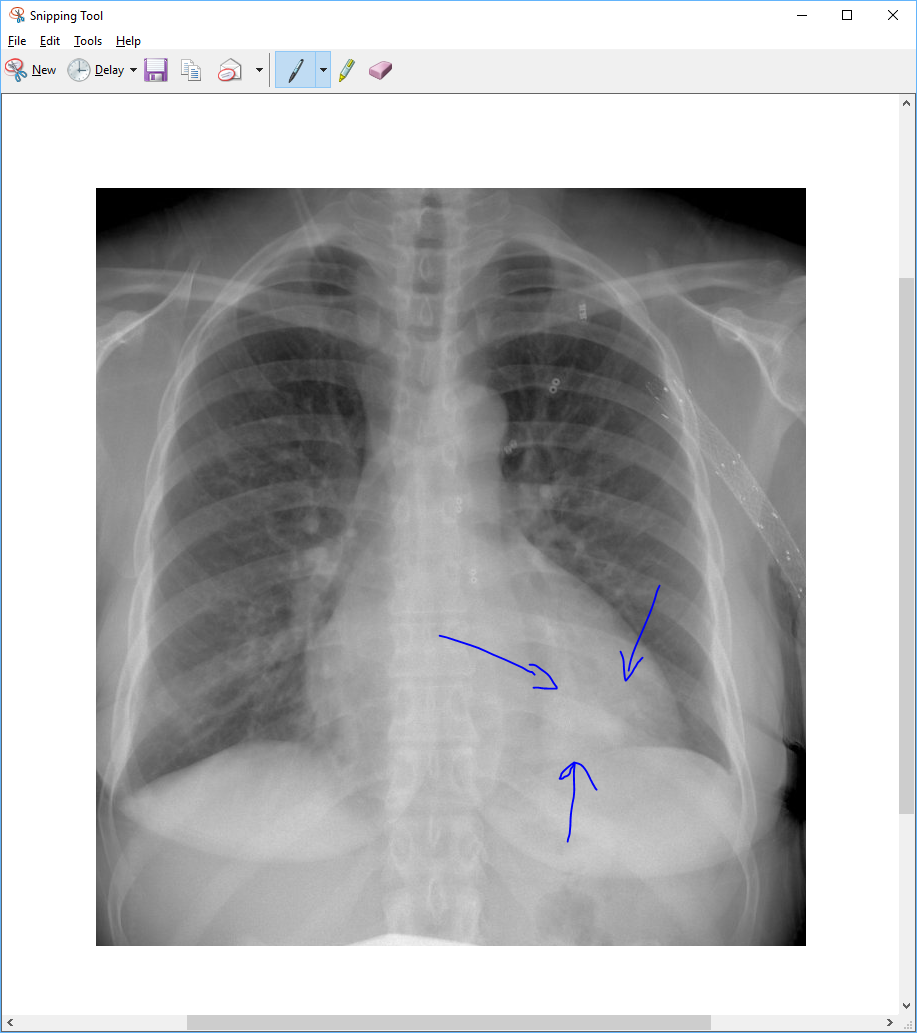I let Evernote Premium expire in December after being disappointed by some of its qualities. But the problem is this: I had clearly subscribed to EN Premium for a reason – with the new void I must now find a new solution.
Here are three reasons why I decided to take up OneNote after leaving EverNote Premium – and why other alternatives leave more to be desired.
1. Formatting is Preserved When Clipping
Evernote is a good tool for clipping web articles. It had one shortcoming – after clipping a lot of the fancy HTML/RSS (i.e. formatting) is lost, leaving only the images and text intact. When clipping articles later reading or for recipes this tendency does not create problems. But if you wish to mark up an article or otherwise preserve it for future reference, this becomes a problem.

One workaround is simply to first print into PDF format, then mark up the file using a supporting reader as one would a science article in PDF format.
In OneNote this workaround is unnecessary – the task can be accomplished simply by “Send to OneNote” from printing screen, then the article is available for mark-up immediately.
2. Annotate Anywhere on Images or Text
Because of my work, I often mark up radiographs and CT images downloaded from teaching files (copy an image, type out the expected findings, and draw an arrow to the appropriate place on the image). There are plenty of workarounds – for example, one could simply use Photoshop to edit the images – but because the volume of information is rather vast, efficiency becomes critical.
This is where OneNote provides a unique value proposition.
Send to OneNote plays well with images, text, or a combination – either for annotating actual image filese as above, or for old scientific articles whose PDF format is simply image scans of the paper format. It is often difficult/impossible to notate such files.
OneNote’s iconic “type anywhere” function allows typing text in an arbitrary location much as one might draw arrows or text boxes on PowerPoint, so that there is no reliance on the importing document’s formatting. Once the images are properly highlighted, additional notes can be added right beneath them and the page can be re-organized like any other OneNote page. Creating a proof-of-concept page as shown below takes merely seconds.

This feature is available on the free OneNote apps on mobile as well as the SkyDrive web client.
OneDrive Synchronization
OneNote synchronizes automatically with OneDrive, the Microsoft variant of Dropbox / Google Drive. The method of synchronization is peculiar because OneNote synchronizes only the modified portion of each notebook, and it attempts to synchronize in real-time.
This means that shared notebooks can be edited simultaneously and the updates sent to all collaborators in real-time (much like Google Docs). It also makes conflicting copies nearly impossible to create.
Microsoft made an excellent choice of including OneNote 2013 in all Office 2013 installations. With increasing popularity of Google Docs and Evernote, Microsoft had to up its game. Even without the rest of the office suite, at $49 stand-alone price, OneNote is on par with Evernote Premium in price.